Teams Account and Management
This document provides comprehensive instructions on effectively utilizing teams.
Getting Started
Initiate your journey by creating a takin account. Elevate your account status to “Team” or above to enable team creation.
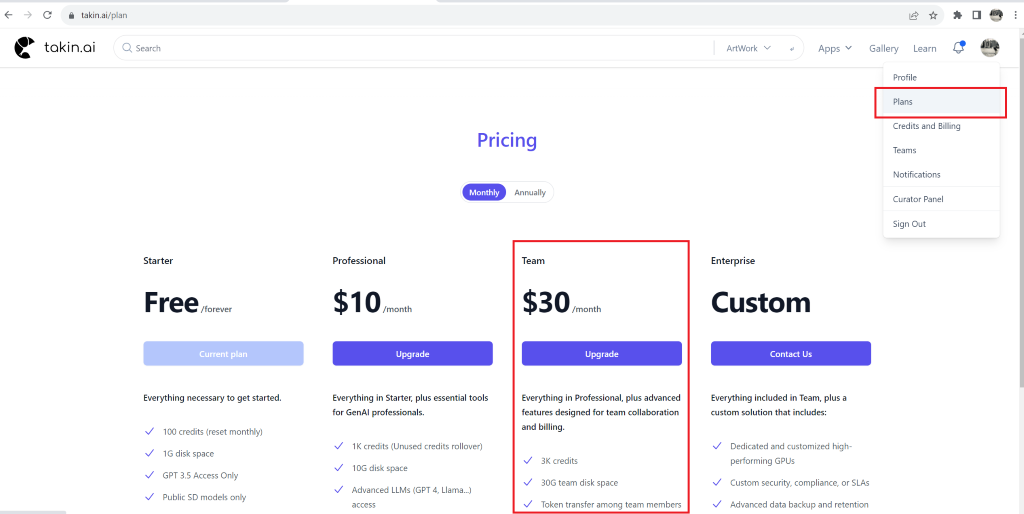
Navigate to your profile and select "Teams" to establish your team structure.

Create Teams
Select "Create team" to establish your unique team and assign an appropriate name to it.

When you have multiple teams, you can switch between them by selecting "Choose Team”.

Effortlessly add members by selecting "Add members." For individuals with existing takin.ai accounts, input their email addresses and designate roles as either member or admin. Admins have the same capabilities as the team creator; they can perform all actions within the team except for deleting the team. Extend invitations to individuals without a takin.ai account by copying and sharing the invitation link. Note that non-account holders must create a takin account before joining your team.
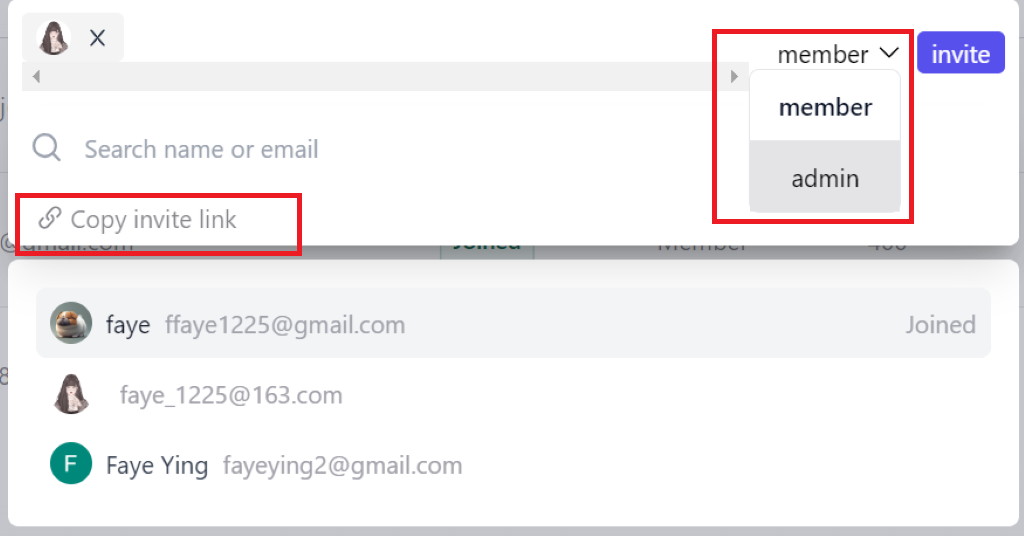
Monitor member status after extending invitations. "Joined" indicates acceptance, while "Invited" signifies pending invitations.
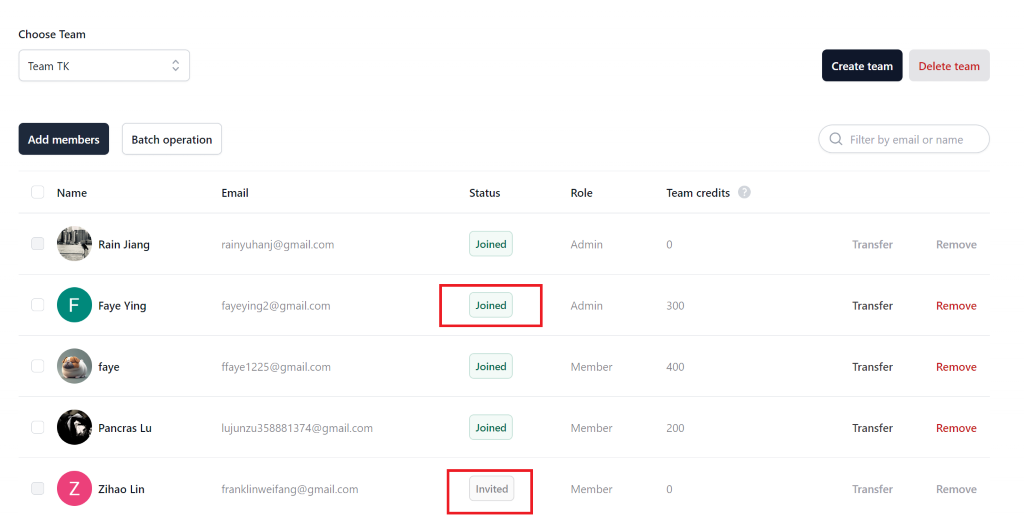
Credit Transfer
Upon successful team formation, seamlessly transfer credits to members through either group or individual transfers. For a group transfer, select the checkboxes corresponding to the members' names, and then click "Batch transfer." Specify the credit amounts and proceed to execute the transfer.
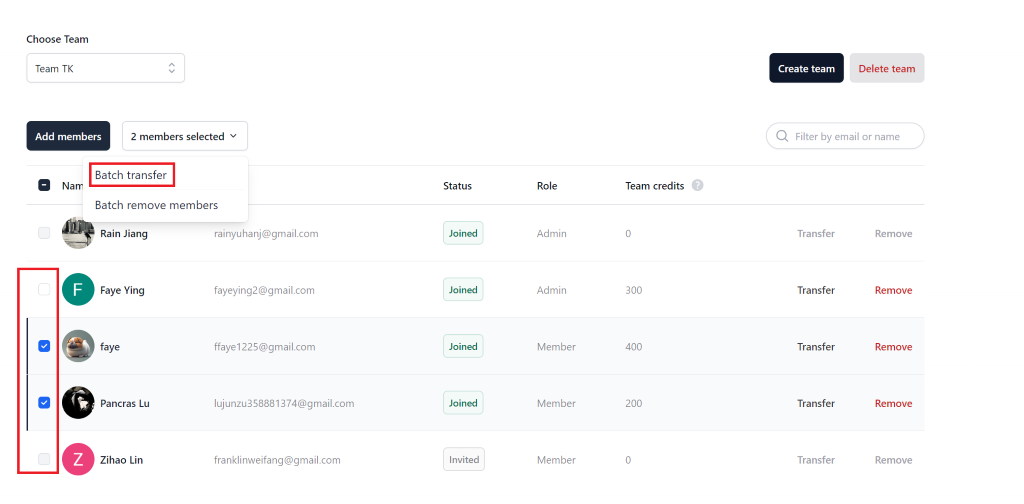
Individual transfers can be achieved by selecting “Transfer” and inputting the desired credit values. Admins maintain the same process for credit transfers.
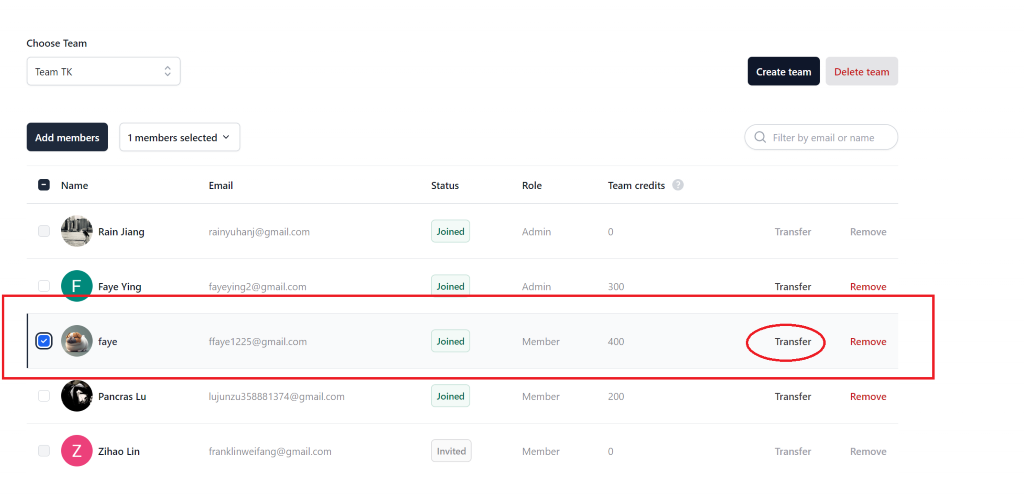
Upon completing the transfer, you will observe a modification in the balance of their account.
Removal and Deletion
For efficient team management, utilize the "Remove" option to exclude members. You can either remove one member by clicking “Remove” or remove a group of members by “Batch remove”.
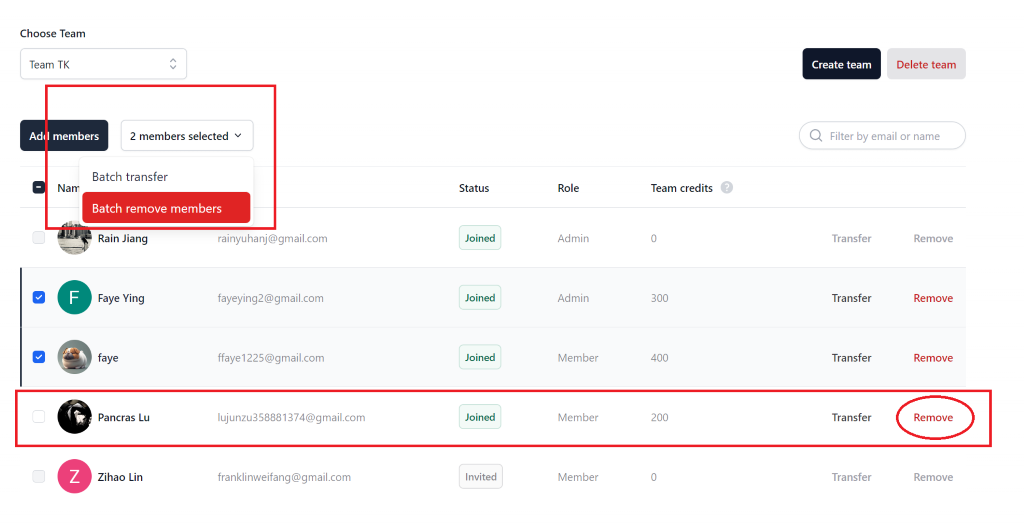
When disbanding a team, employ the "Delete team" feature.
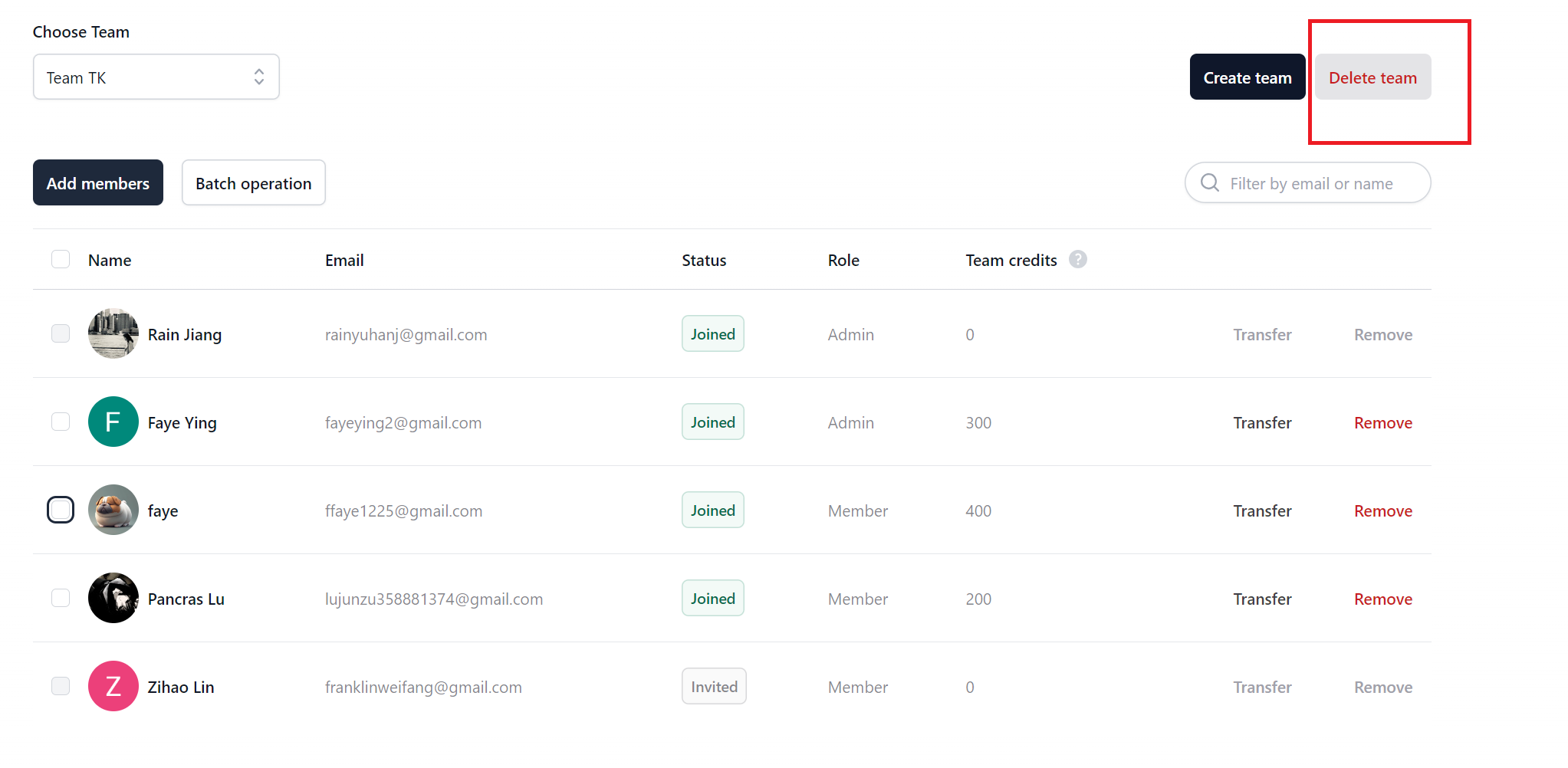
It is crucial to note that once credits are transferred, you can not retreive your credits, even after removing members or dissolving teams.
This guide ensures a streamlined and professional approach to teams management on the takin.ai platform, facilitating optimal utilization of its features.